
客服微信

本文为云贝教育 刘峰 原创,请尊重知识产权,转发请注明出处,不接受任何抄袭、演绎和未经注明出处的转载。
环境说明
|
软件
|
版本
|
|
vmware
|
16+
|
|
redhat
|
8+
|

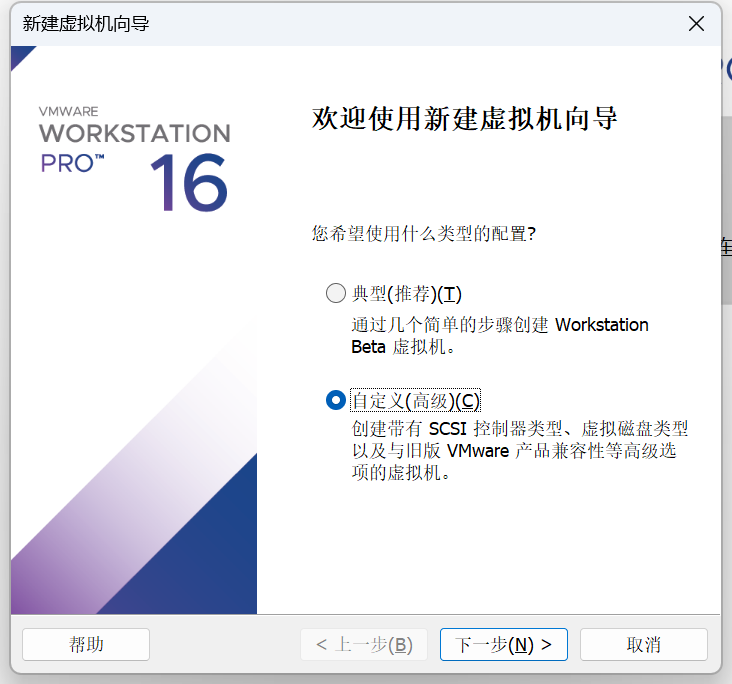
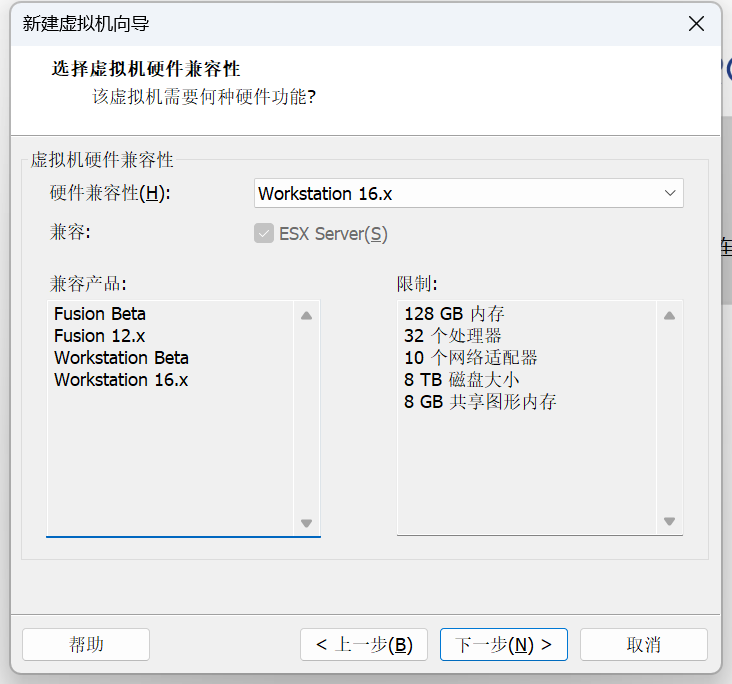
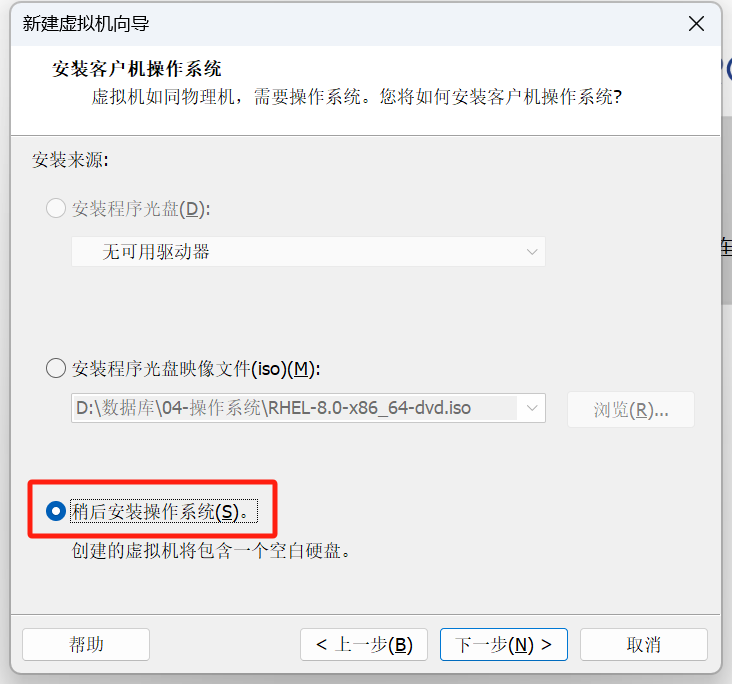
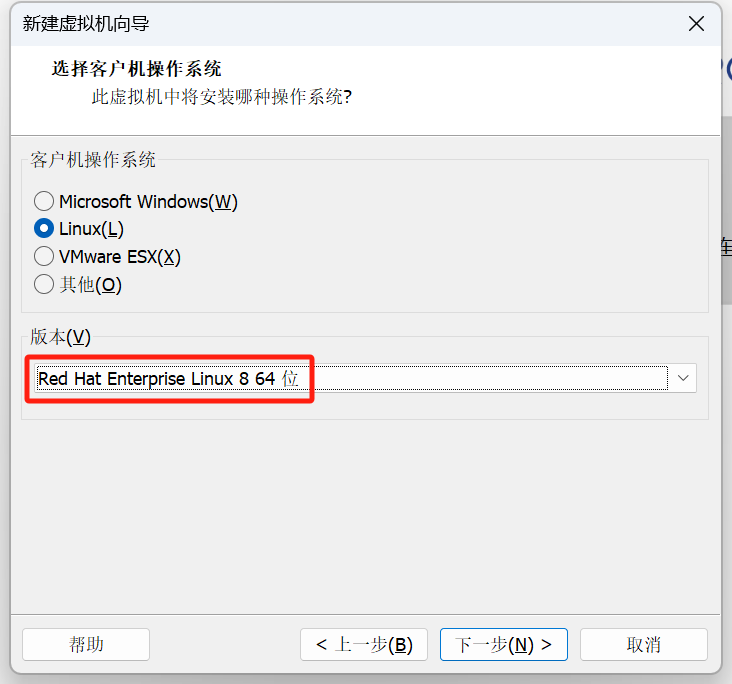
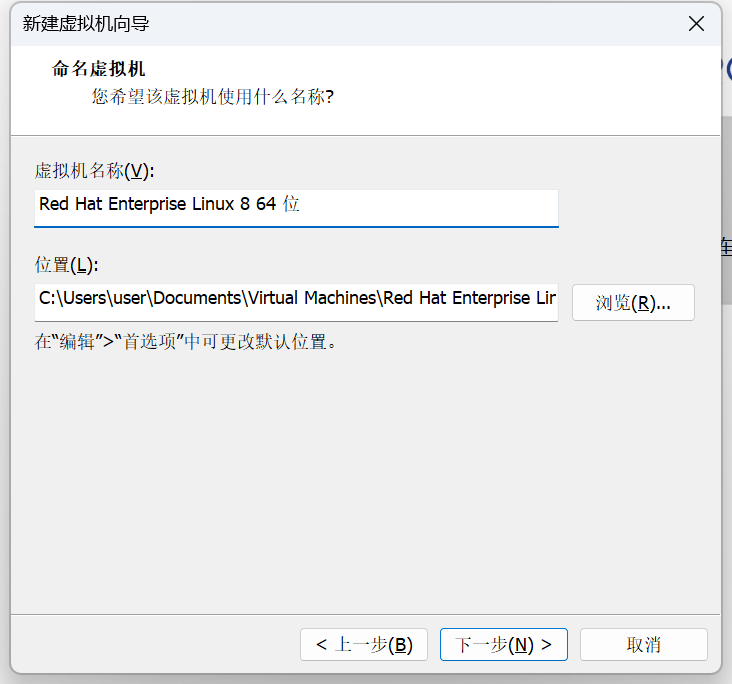
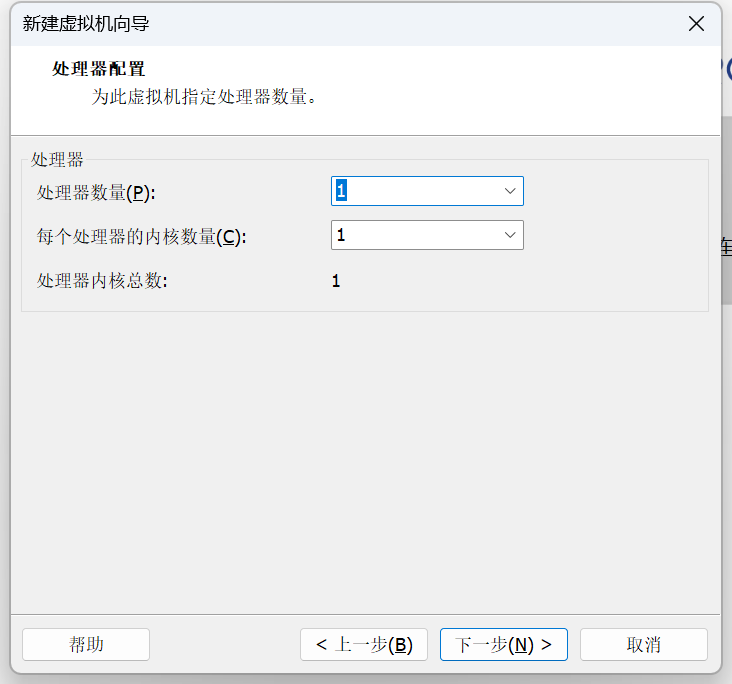
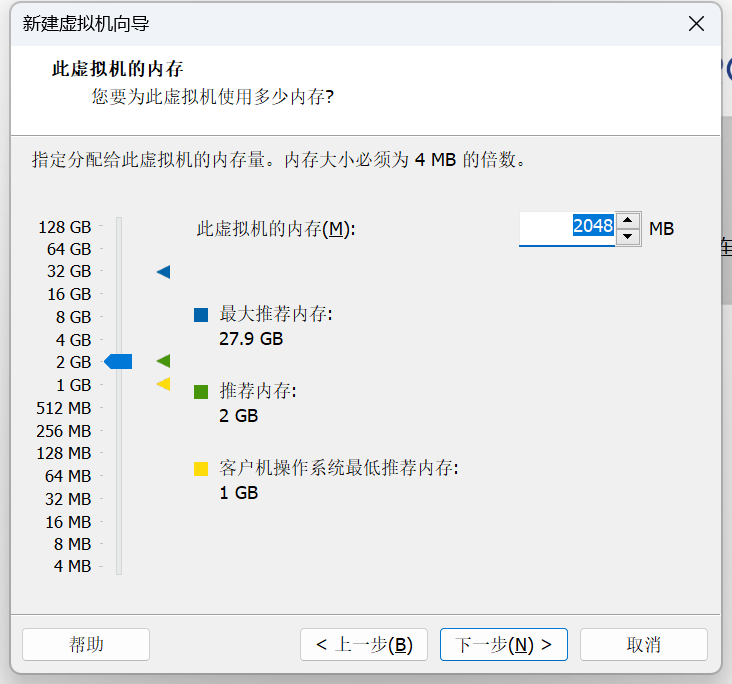
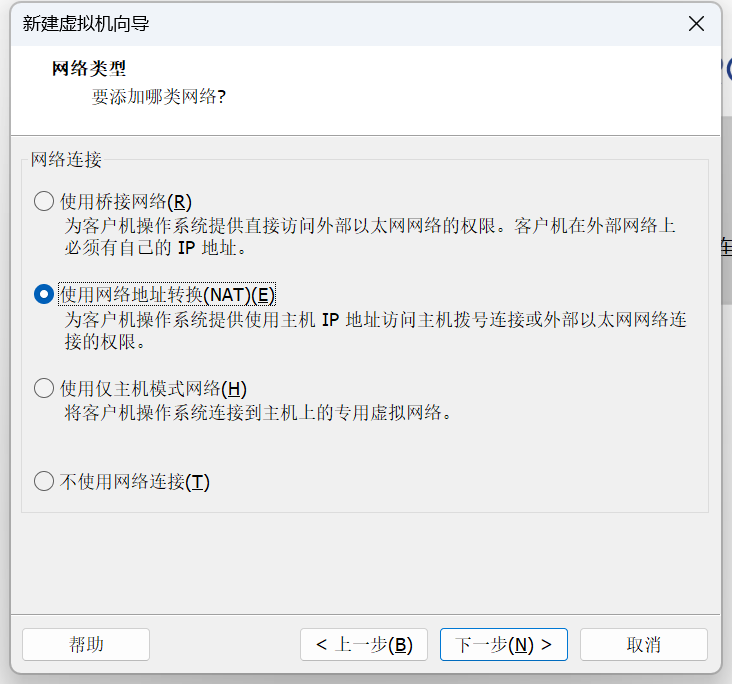
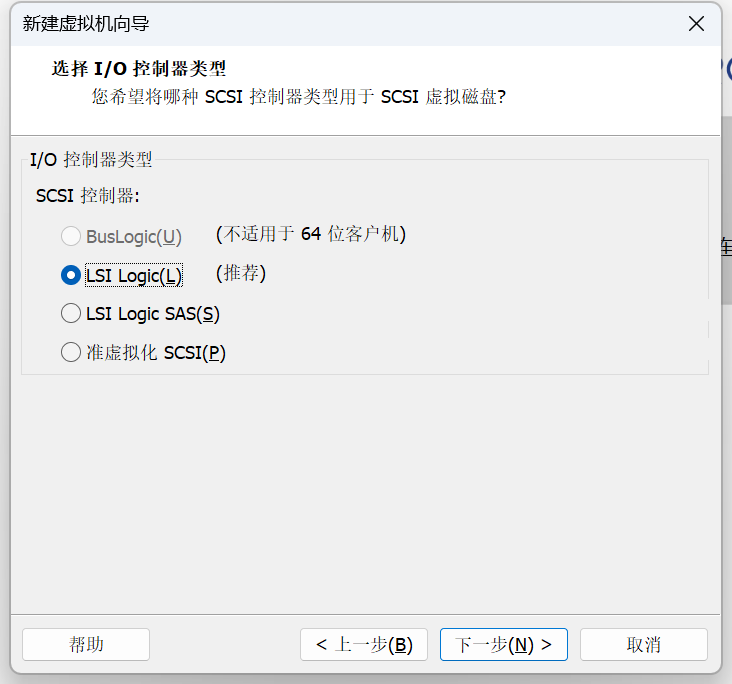
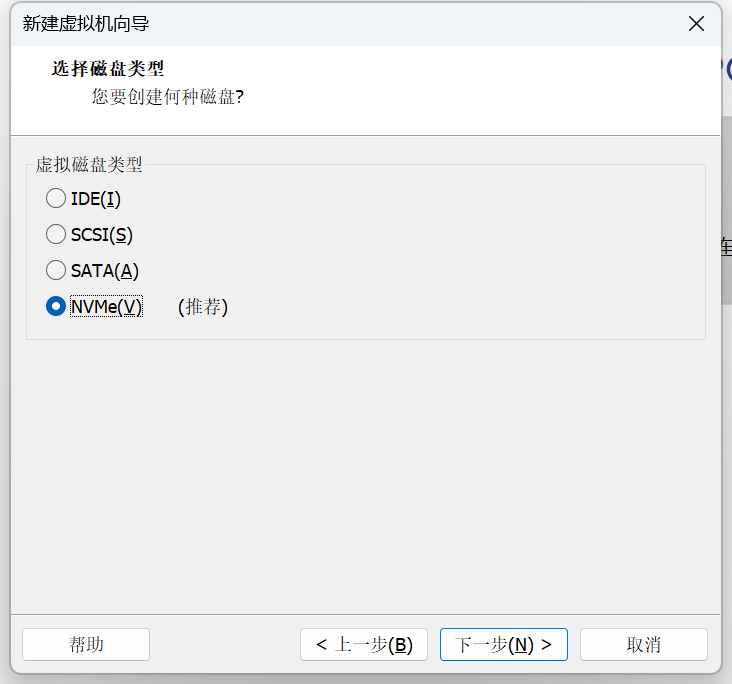
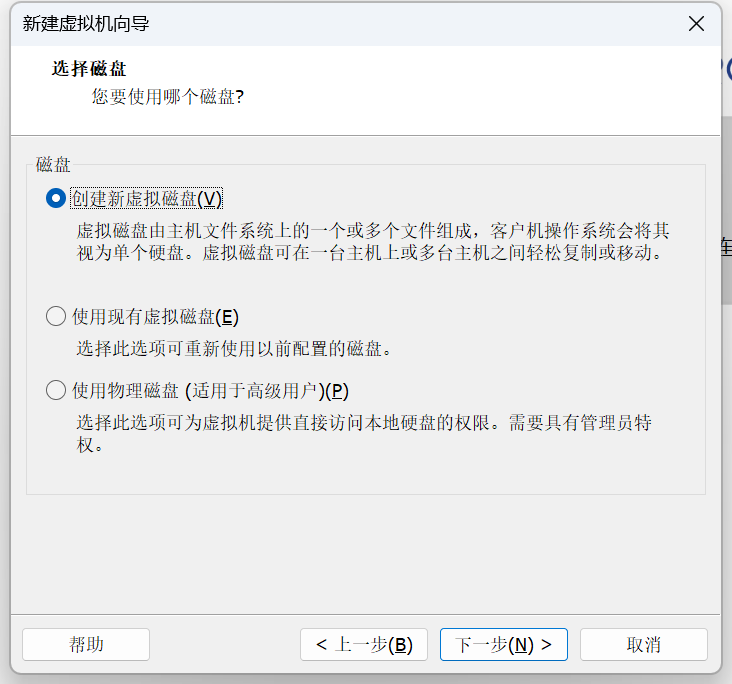
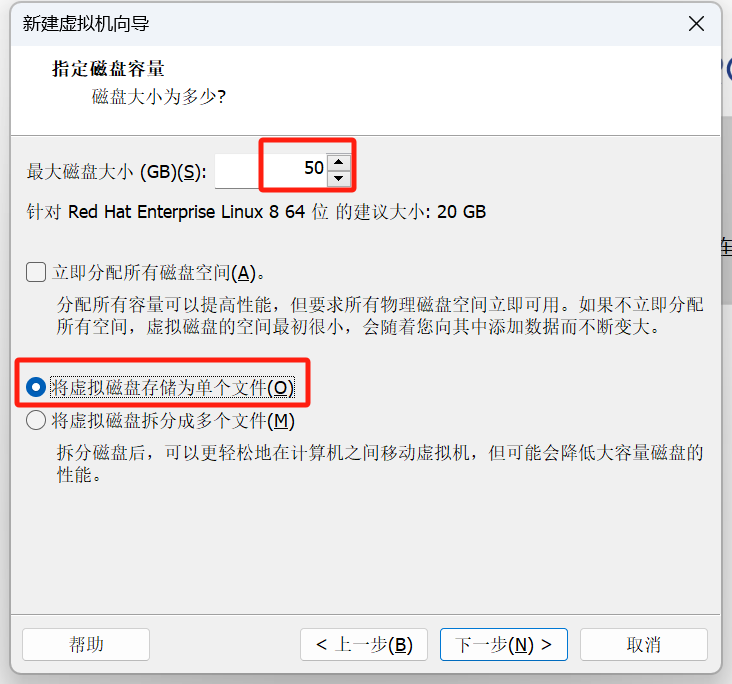
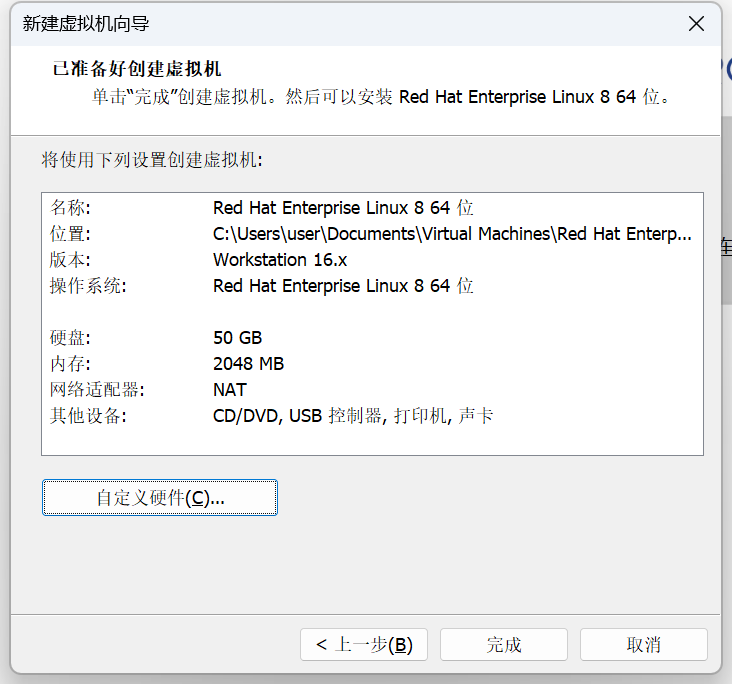
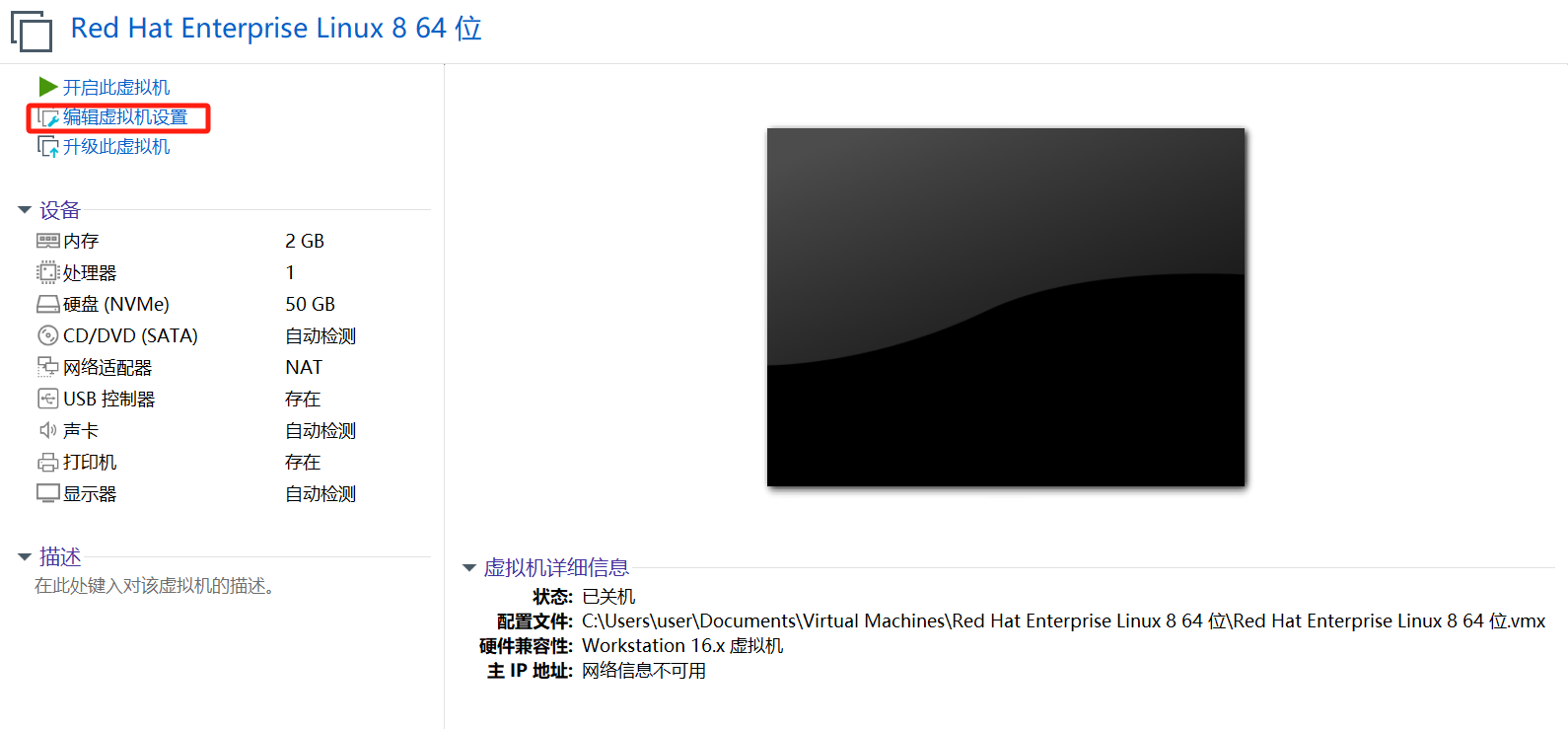
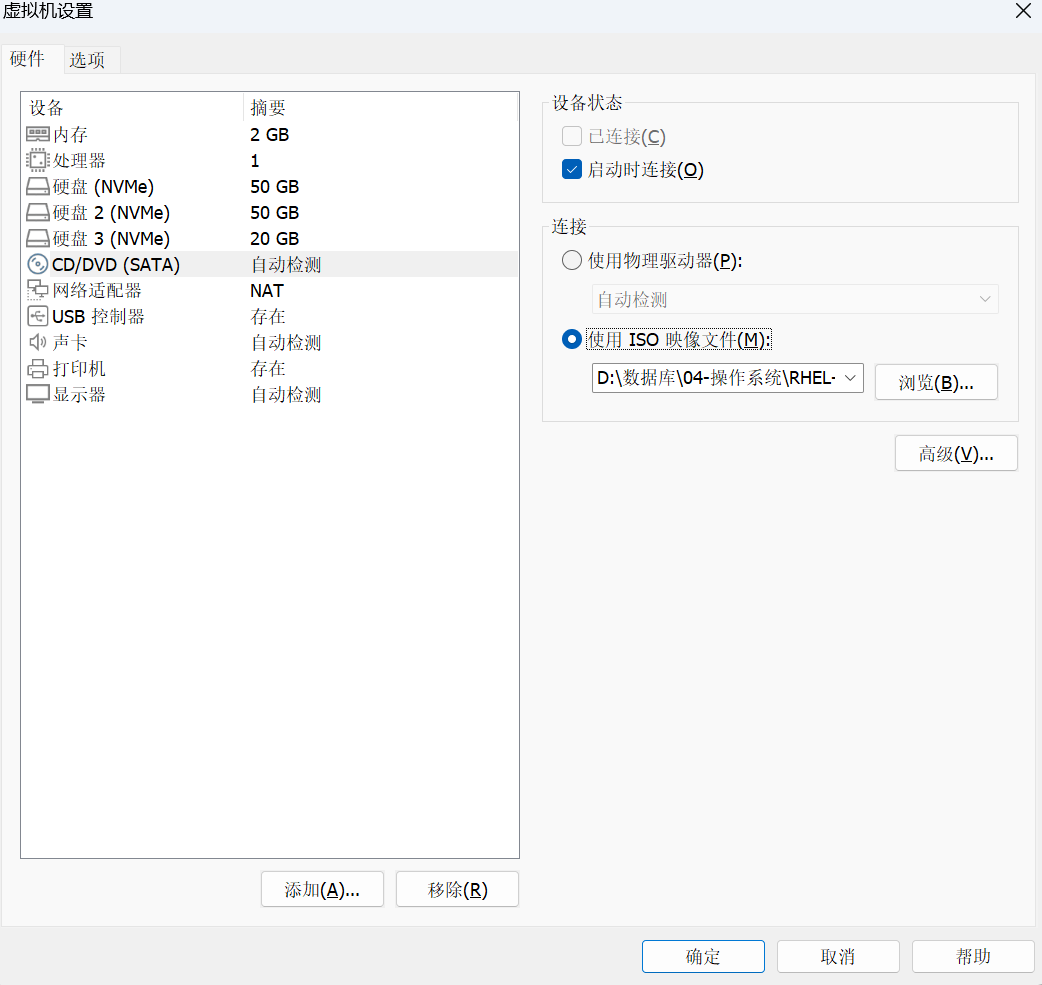
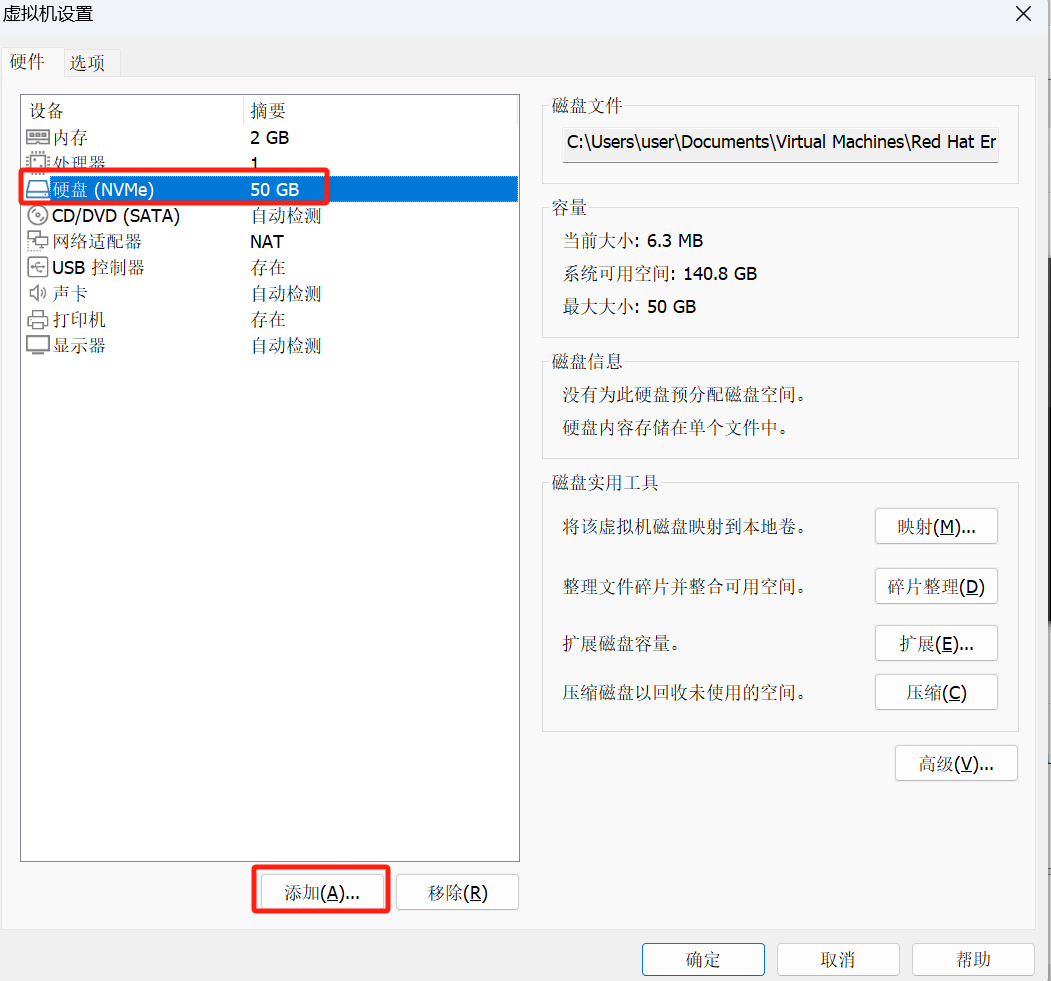
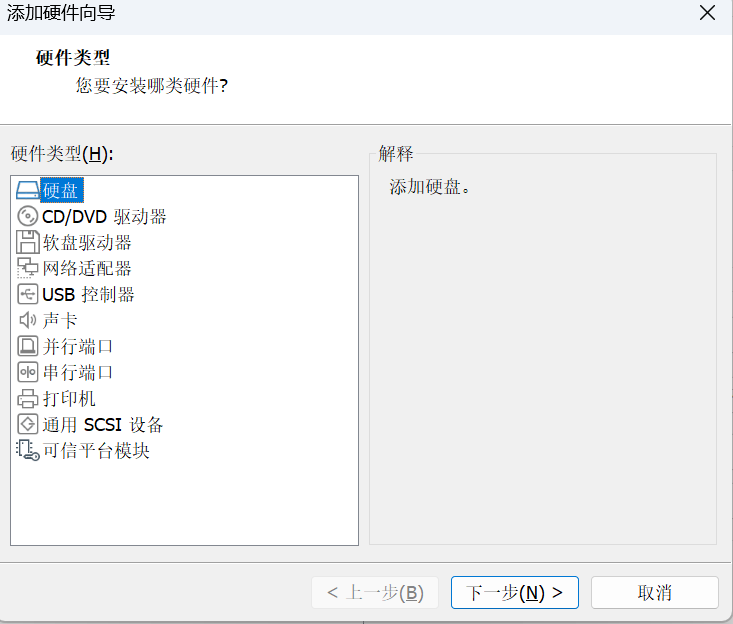
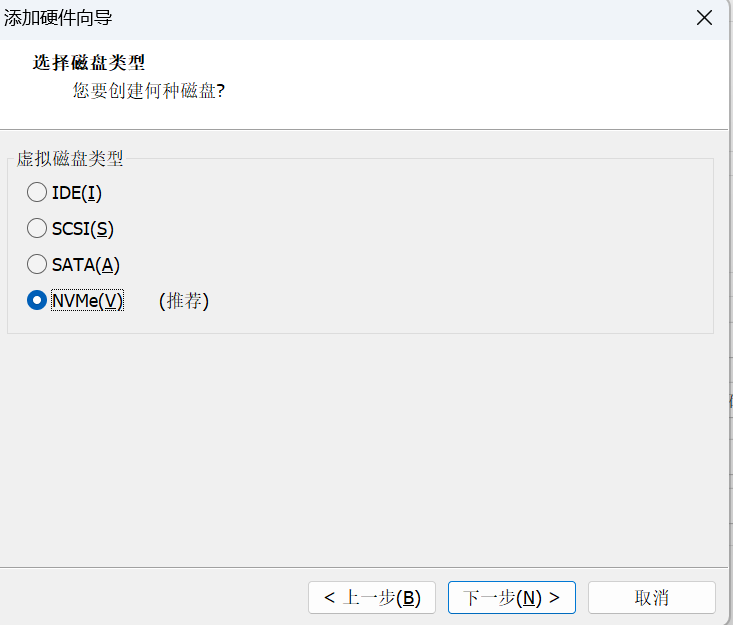
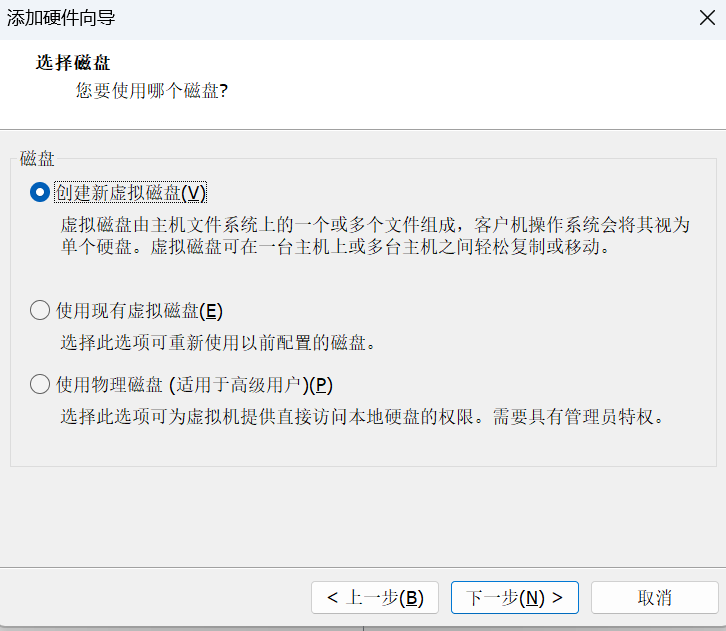
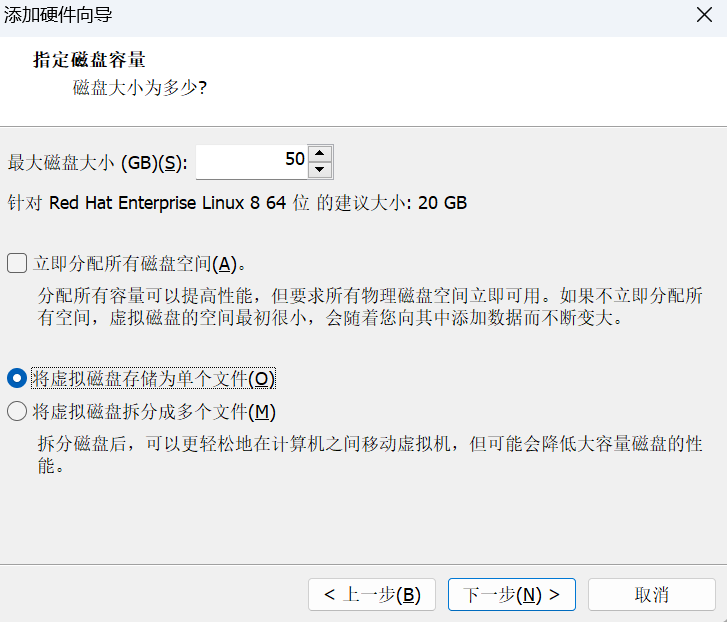
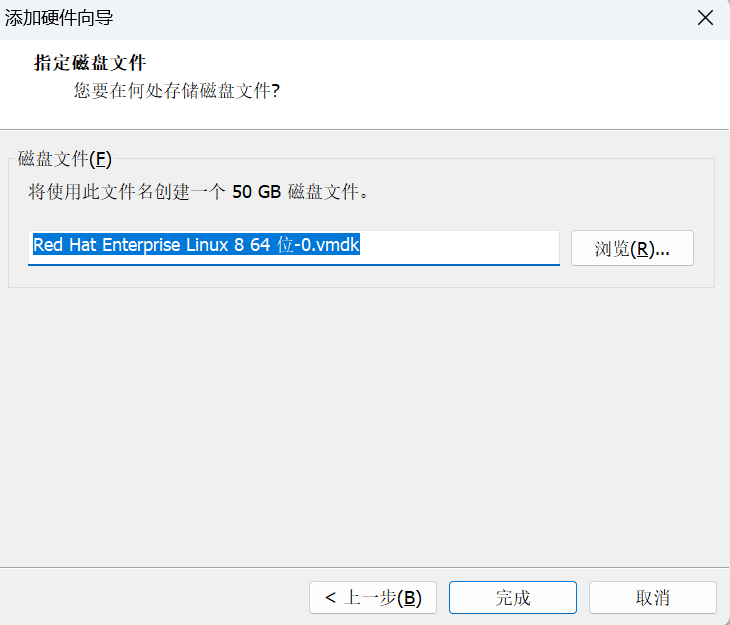
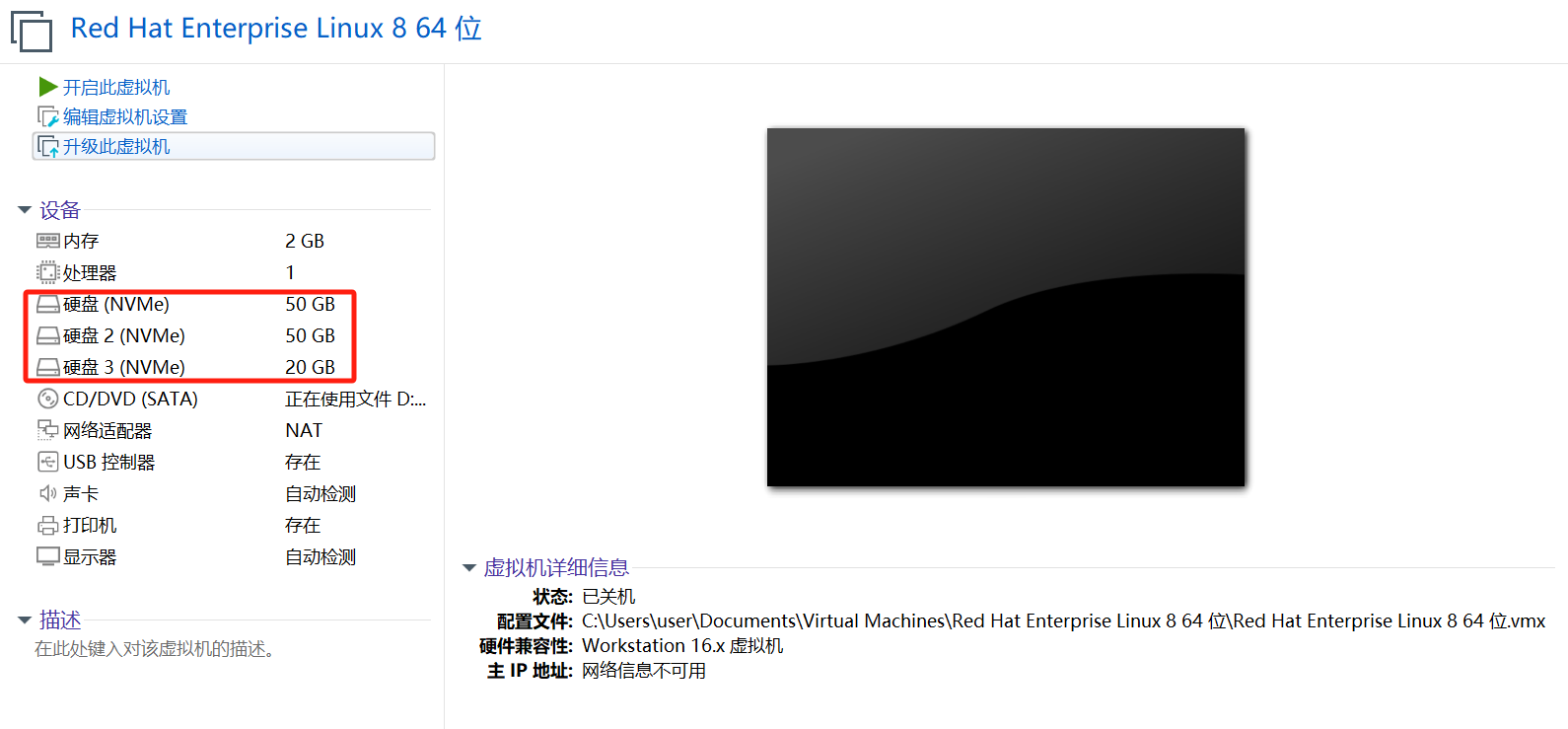
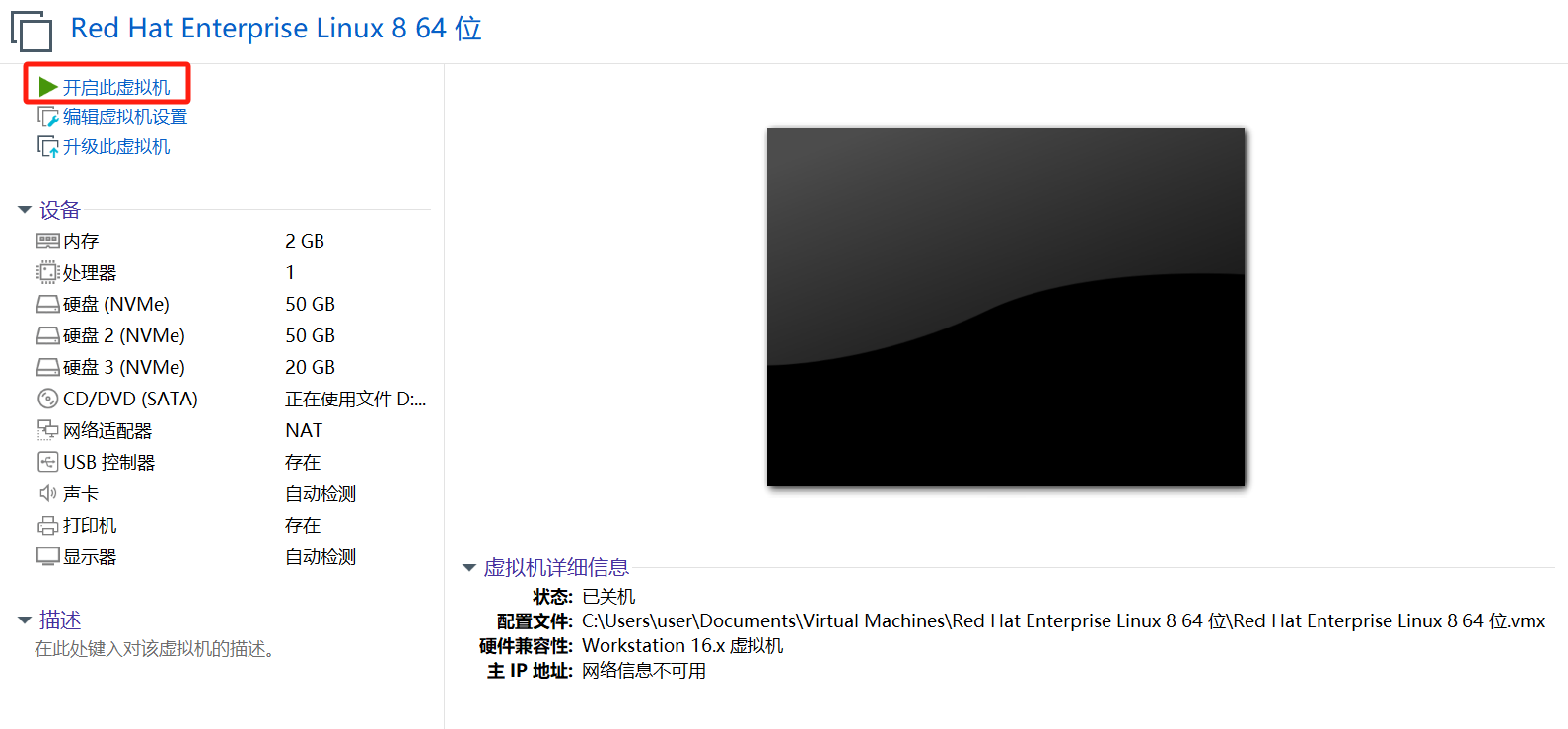
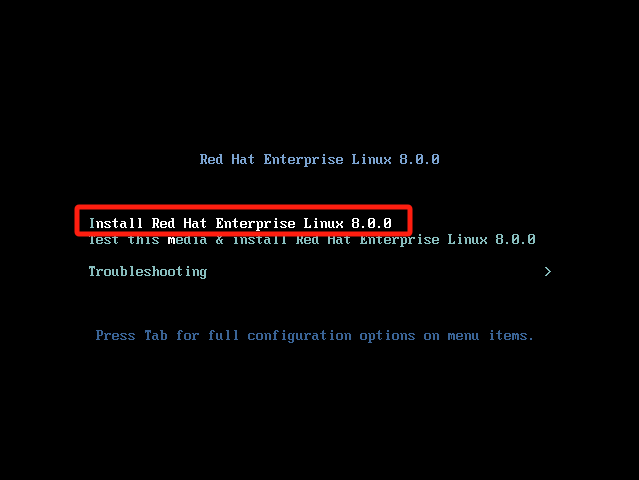
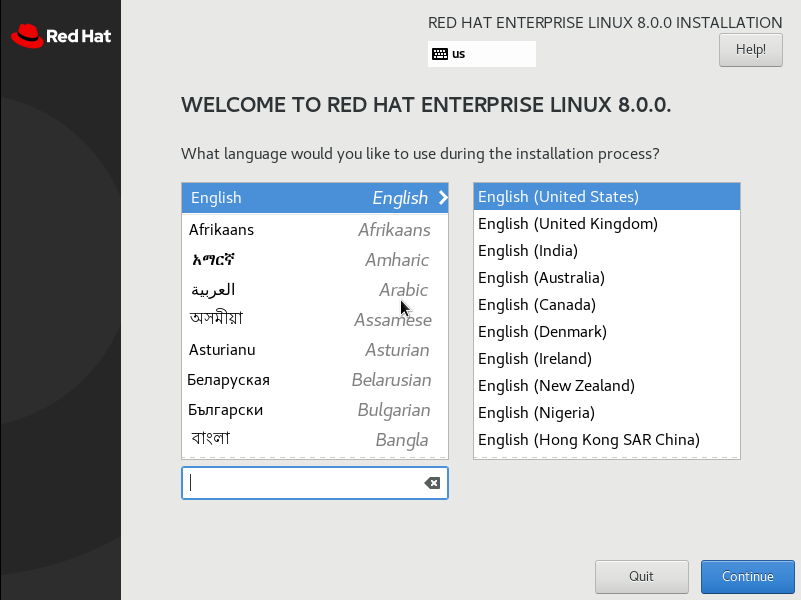
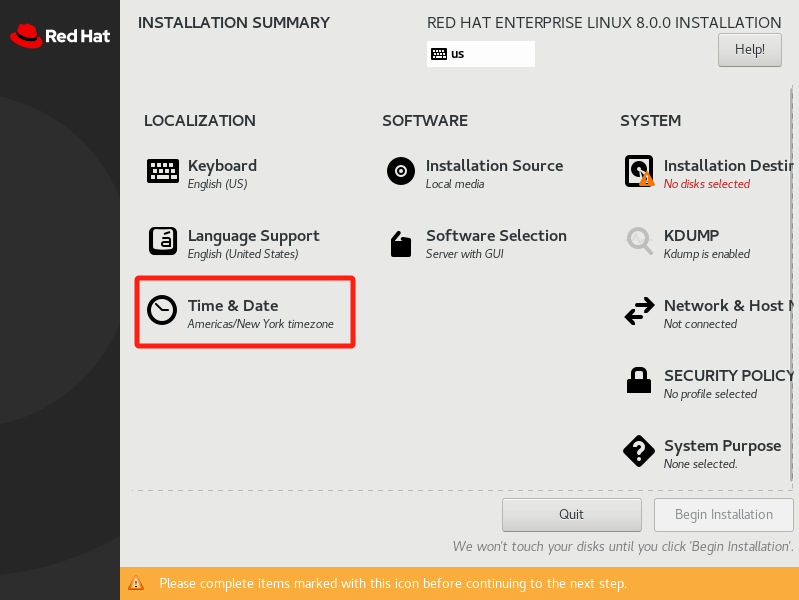
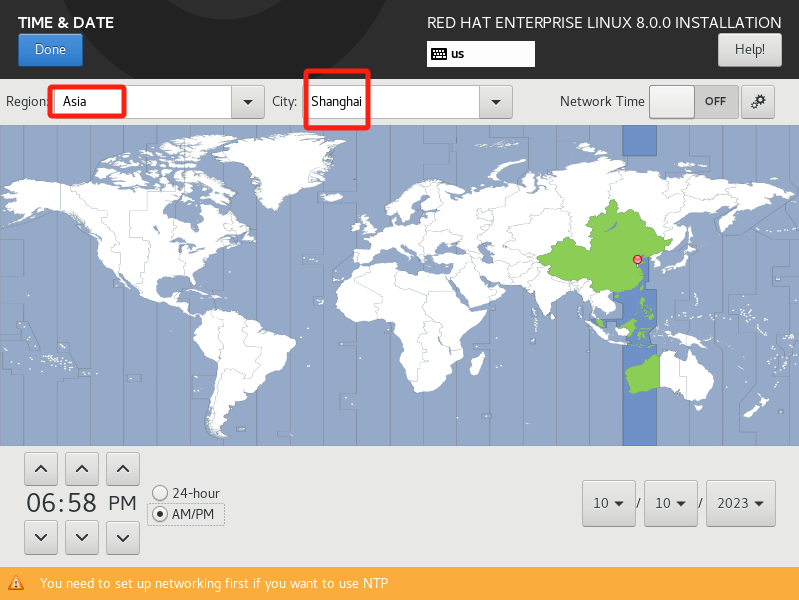
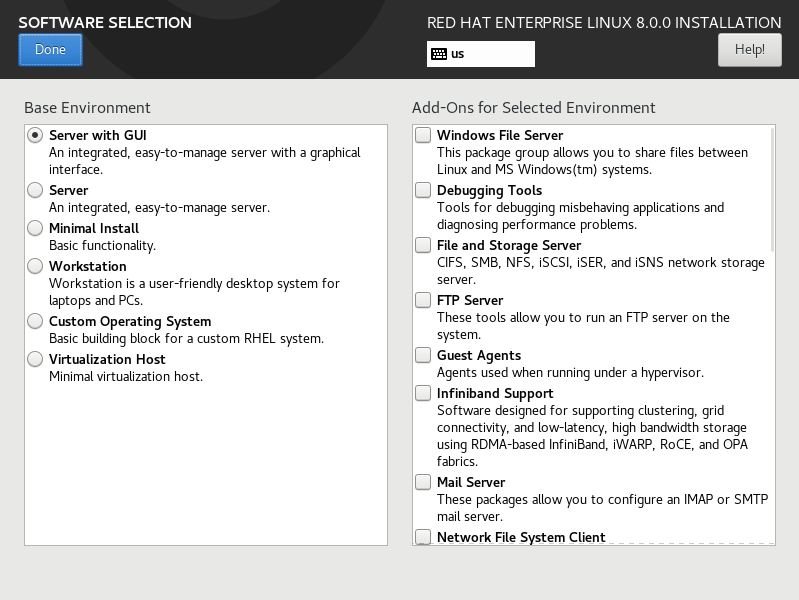
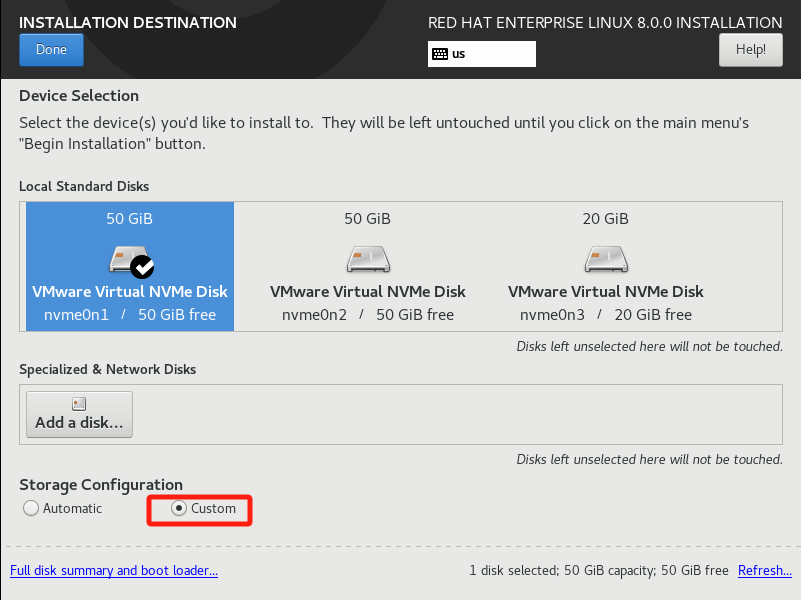

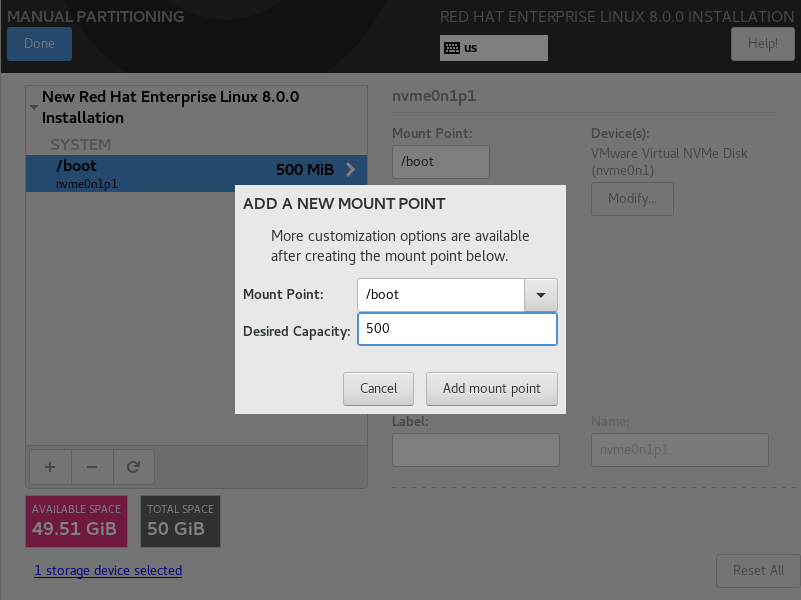
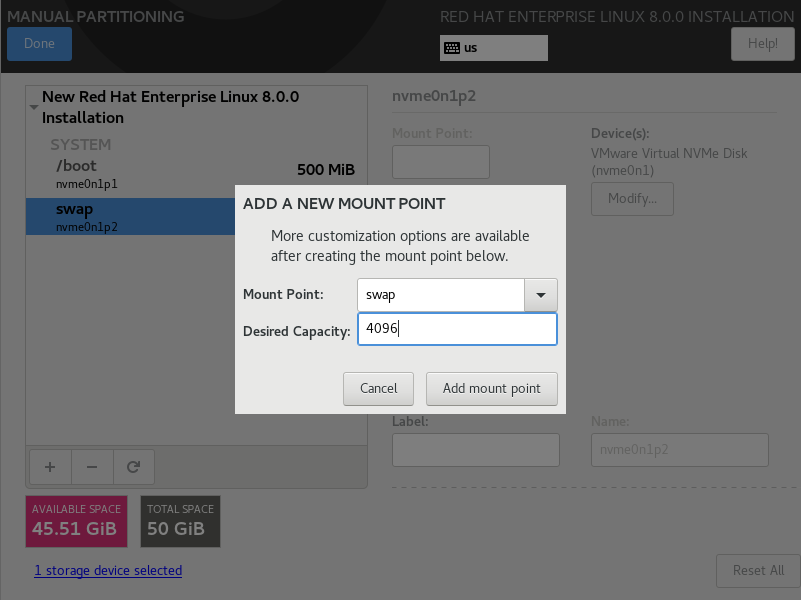
剩下的磁盘给/分区
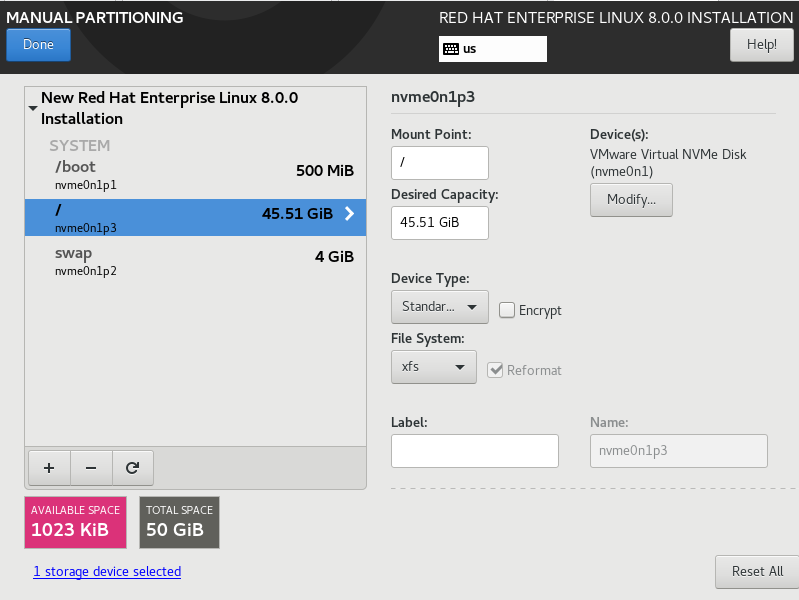
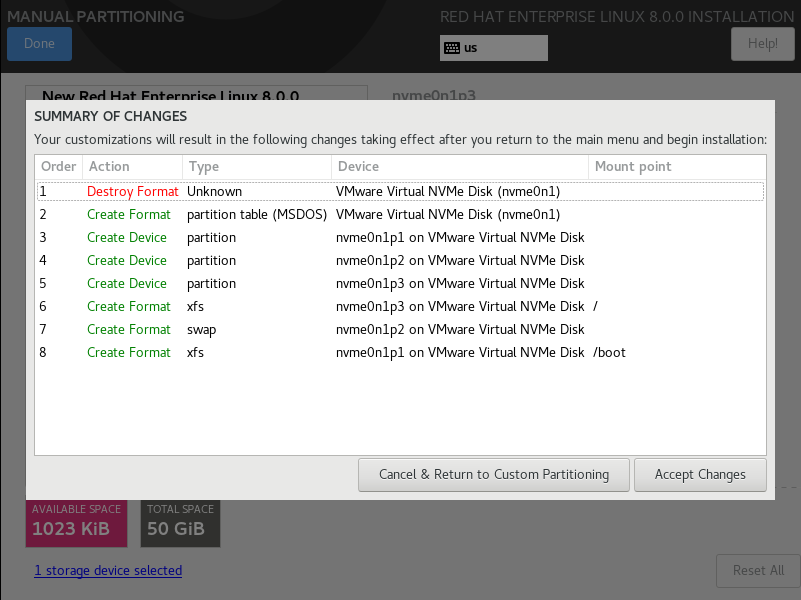
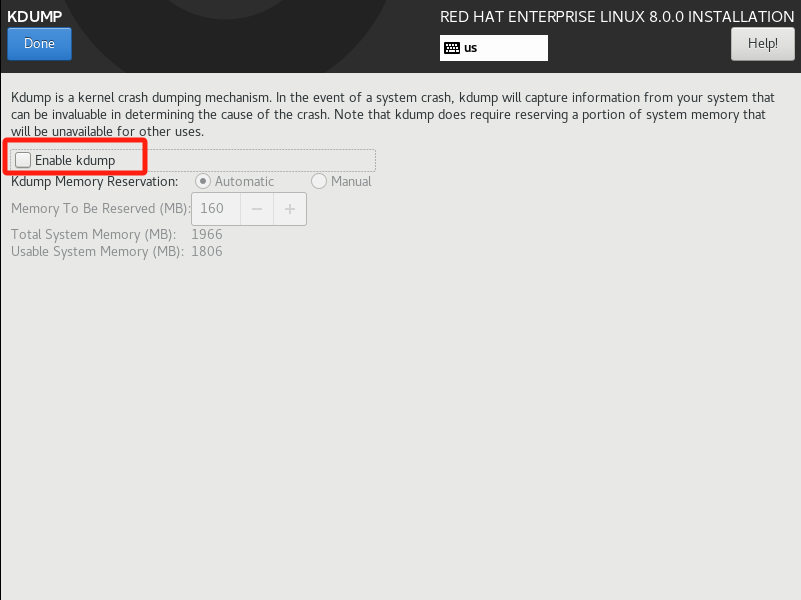
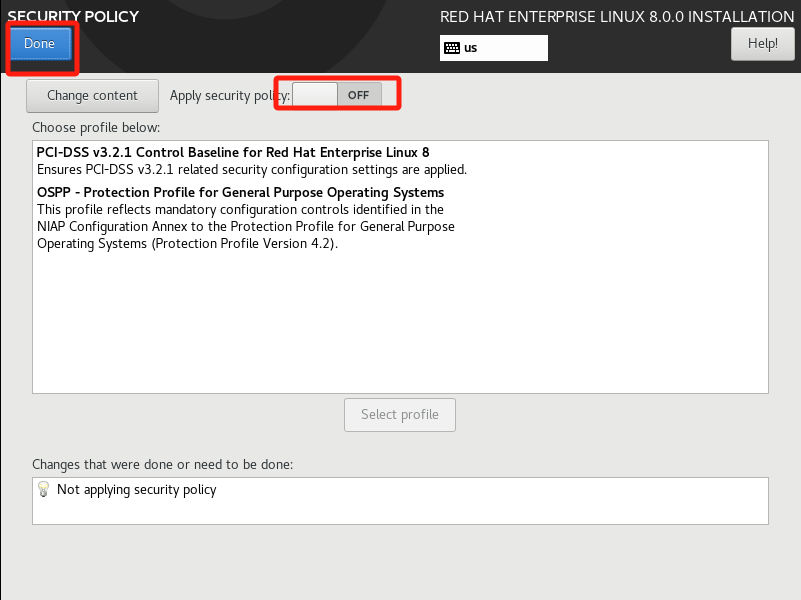
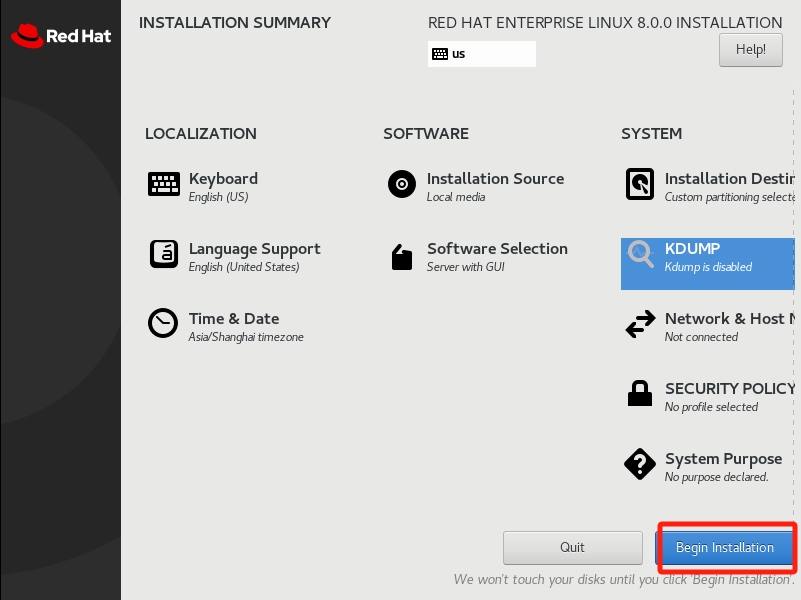
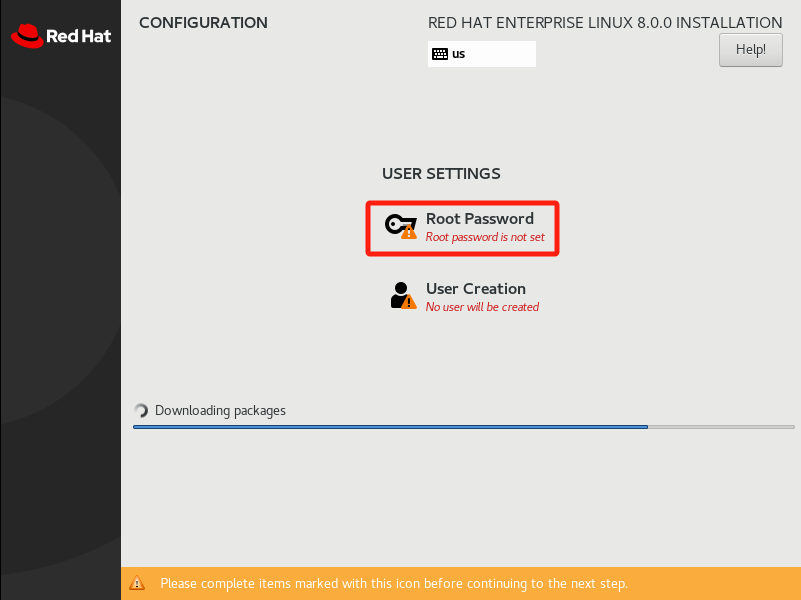
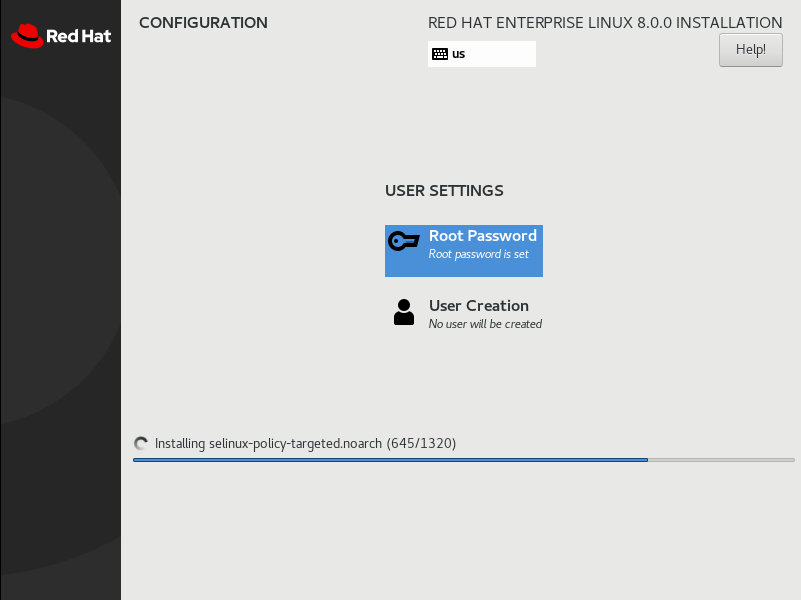
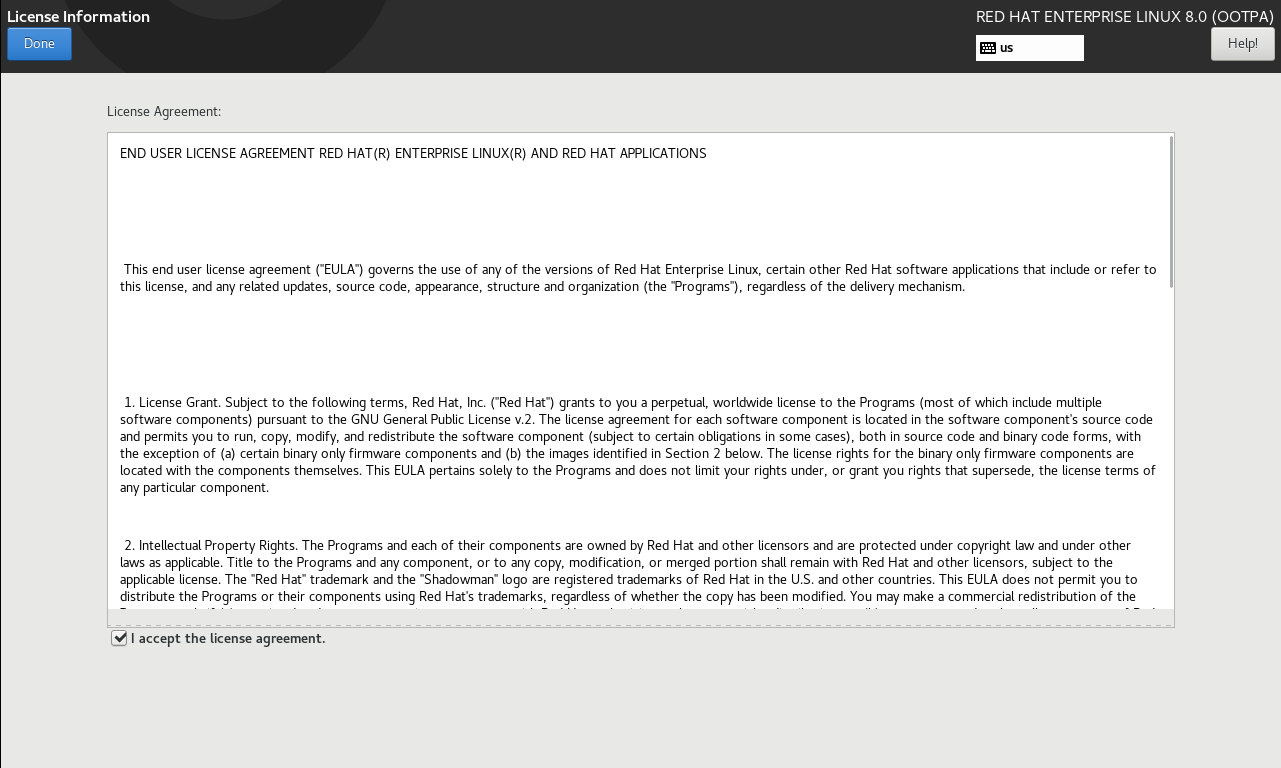
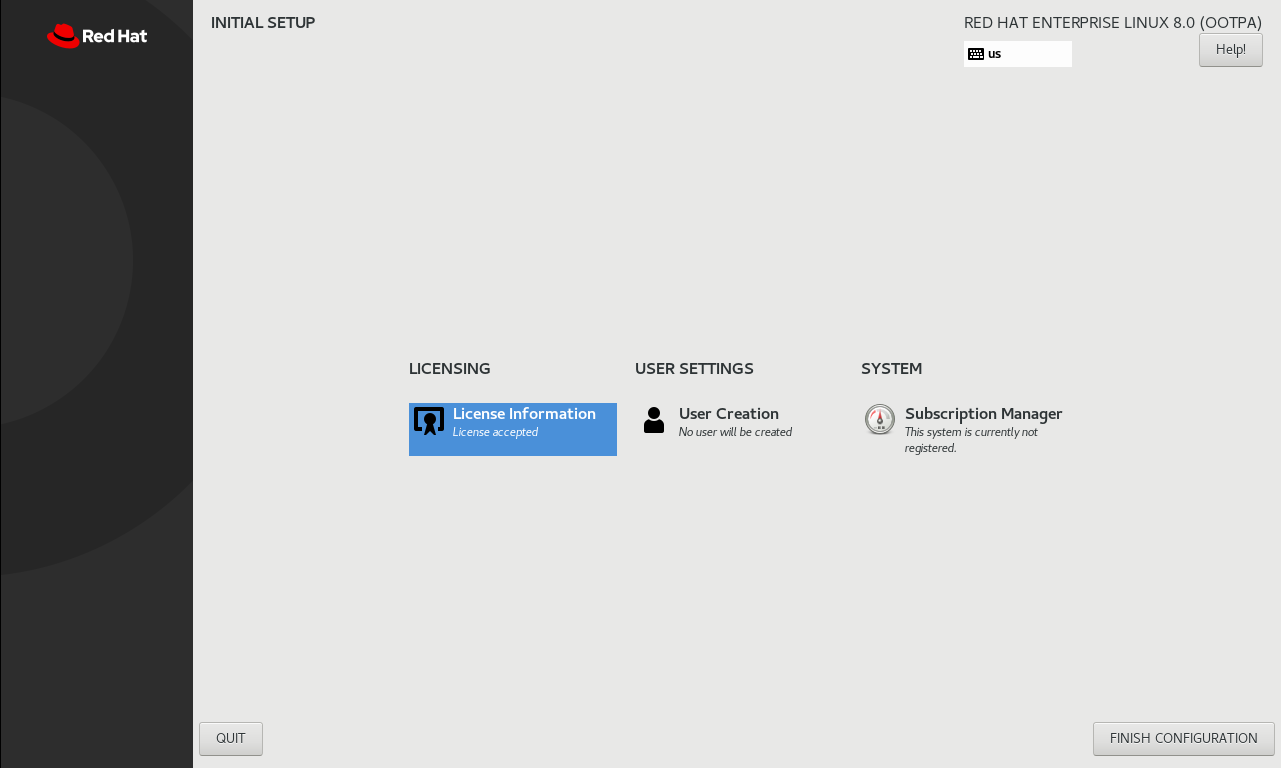
#hostnamectl set-hostname Oracle19c04 #bash # hostname Oracle19c04
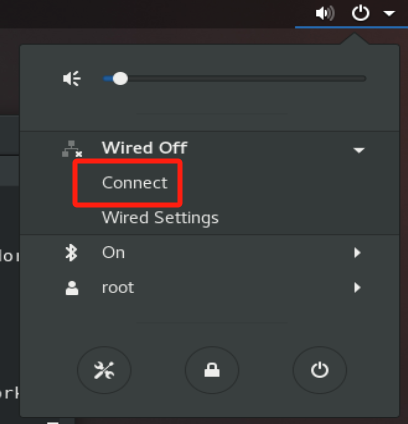
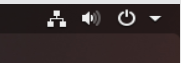
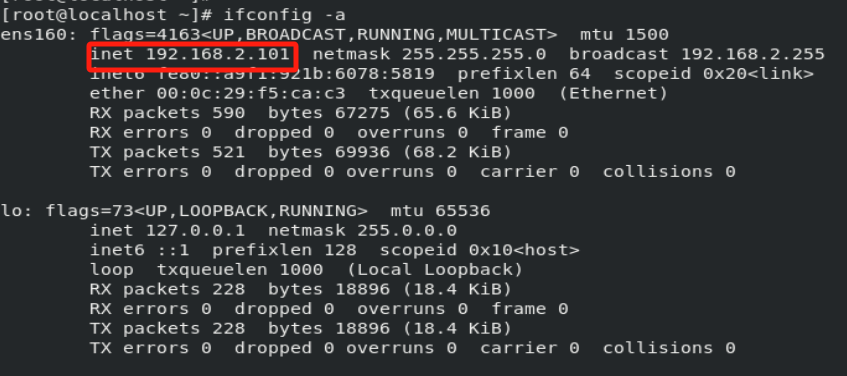
这里IP是自动分配的,我们也可以手工指定IP
查看网卡信息
[root@Oracle19c04 network-scripts]# nmcli con show NAME UUID TYPE DEVICE ens160 bc5226c7-5985-480c-9ad7-3ab65e01d2d1 ethernet ens160 virbr0 2a18e5e8-73b2-4e1b-a40e-a265960d1c2c bridge virbr0
编辑配置文件:/etc/sysconfig/network-scripts/ifcfg-ens160
TYPE=Ethernet PROXY_METHOD=none BROWSER_ONLY=no BOOTPROTO=none DEFROUTE=yes IPV4_FAILURE_FATAL=no IPV6INIT=yes IPV6_AUTOCONF=yes IPV6_DEFROUTE=yes IPV6_FAILURE_FATAL=no IPV6_ADDR_GEN_MODE=stable-privacy NAME=ens160 UUID=bc5226c7-5985-480c-9ad7-3ab65e01d2d1 DEVICE=ens160 ONBOOT=yes IPADDR=192.168.2.101 PREFIX=24 GATEWAY=192.168.2.2
重启网卡
ifdown ens160 ifup ens160
配置dns解析,以下配置二选一
nameserver 8.8.8.8 或 nameserver 114.114.114.114
测试外网
[root@Oracle19c04 network-scripts]# ping www.baidu.com PING www.a.shifen.com (180.101.50.242) 56(84) bytes of data. 64 bytes from 180.101.50.242 (180.101.50.242): icmp_seq=1 ttl=128 time=13.8 ms 64 bytes from 180.101.50.242 (180.101.50.242): icmp_seq=2 ttl=128 time=15.2 ms
# fdisk -l Disk /dev/nvme0n2: 50 GiB, 53687091200 bytes, 104857600 sectors Units: sectors of 1 * 512 = 512 bytes Sector size (logical/physical): 512 bytes / 512 bytes I/O size (minimum/optimal): 512 bytes / 512 bytes Disk /dev/nvme0n3: 20 GiB, 21474836480 bytes, 41943040 sectors Units: sectors of 1 * 512 = 512 bytes Sector size (logical/physical): 512 bytes / 512 bytes I/O size (minimum/optimal): 512 bytes / 512 bytes
针对磁盘分区
# fdisk /dev/nvme0n2
Welcome to fdisk (util-linux 2.32.1).
Changes will remain in memory only, until you decide to write them.
Be careful before using the write command.
Device does not contain a recognized partition table.
Created a new DOS disklabel with disk identifier 0x457970ba.
Command (m for help): p
Disk /dev/nvme0n2: 50 GiB, 53687091200 bytes, 104857600 sectors
Units: sectors of 1 * 512 = 512 bytes
Sector size (logical/physical): 512 bytes / 512 bytes
I/O size (minimum/optimal): 512 bytes / 512 bytes
Disklabel type: dos
Disk identifier: 0x457970ba
Command (m for help): n
Partition type
p primary (0 primary, 0 extended, 4 free)
e extended (container for logical partitions)
Select (default p): p
Partition number (1-4, default 1):
First sector (2048-104857599, default 2048):
Last sector, +sectors or +size{K,M,G,T,P} (2048-104857599, default 104857599):
Created a new partition 1 of type 'Linux' and of size 50 GiB.
Command (m for help): p
Disk /dev/nvme0n2: 50 GiB, 53687091200 bytes, 104857600 sectors
Units: sectors of 1 * 512 = 512 bytes
Sector size (logical/physical): 512 bytes / 512 bytes
I/O size (minimum/optimal): 512 bytes / 512 bytes
Disklabel type: dos
Disk identifier: 0x457970ba
Device Boot Start End Sectors Size Id Type
/dev/nvme0n2p1 2048 104857599 104855552 50G 83 Linux
Command (m for help): w
The partition table has been altered.
Calling ioctl() to re-read partition table.
Syncing disks.
具体命令解释如下:
Help: DOS (MBR) a toggle a bootable flag b edit nested BSD disklabel c toggle the dos compatibility flag Generic d delete a partition F list free unpartitioned space l list known partition types n add a new partition p print the partition table t change a partition type v verify the partition table i print information about a partition Misc m print this menu u change display/entry units x extra functionality (experts only) Script I load disk layout from sfdisk script file O dump disk layout to sfdisk script file Save & Exit w write table to disk and exit q quit without saving changes Create a new label g create a new empty GPT partition table G create a new empty SGI (IRIX) partition table o create a new empty DOS partition table s create a new empty Sun partition table
确认分区
# file /dev/nvme0n2p1 /dev/nvme0n2p1: block special (259/7)
mkfs.xfs /dev/nvme0n2p1
4)挂载分区
创建挂载目录
mkdir /u01
挂载分区到指定目录
mount /dev/nvme0n2p1 /u01
检查挂载点
df -Th
针对第二块盘也是同样的操作
编辑配置文件 /etc/fstab
/dev/nvme0n2p1 /u01 xfs defaults 0 0
也可以查出分区的UUID,通过UUDI挂载
[root@Oracle19c04 ~]# blkid /dev/nvme0n2p1 /dev/nvme0n2p1: UUID="90d6542a-ac29-4ed7-9d91-927224b92b7e" TYPE="xfs" PARTUUID="457970ba-01" UUID=90d6542a-ac29-4ed7-9d91-927224b92b7e /u01 xfs defaults 0 0
1)下载yum文件
wget -O /etc/yum.repos.d/CentOS-Base.repo http://mirrors.aliyun.com/repo/Centos-8.repo
2) 测试yum
yum -y install lrzsz